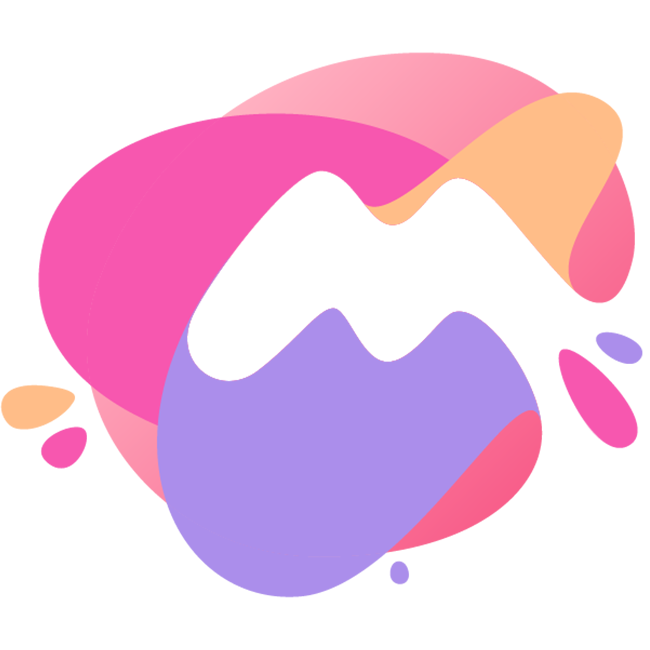Mac OS X itself has a relatively complete set of security mechanisms (such as Gatekeeper), which can be veryeffective in preventing the automatic running of some potential malware, but sometimes these security mechanismswill also prevent some completely safe applications from running. .
▲ Unable to open the application prompt of an unidentified developer
How Gatekeeperworks
Gatekeeper was first introduced in OS X Mountain Lion. When you run an application, Gatekeeper will determine whetherthe application meets certain settings of the system security settings. If these settings are met, the applicationcan run directly; otherwise, it refuses to open The application.
Gatekeepersettings
Gatekeeper provides three different security settings: Mac App Store, Mac App Store and approved developers, anysource.
Mac App Store:By default, if the application you want to open is from the Mac App Store, itwill automatically approve the opening. Because before Apple puts the application on the Mac App Store, itwill conduct a series of security checks on it, which can completely guarantee the security of theapplication.
Mac App Store and approved developers:Compared with the previous option, the condition ofthis option is a little looser. If an application cannot be listed on the Mac App Store, but the developerhas a digital signature and certificate issued by Apple and built it into the application, the applicationcan also be opened with Gatekeeper approval.
Any source:Gatekeeper has no restrictions on the running of applications. In view of theincreasing trend of malware on the Mac OS X platform, I strongly recommend against choosing this setting.
How to open anapplication from an unidentified developer
Remember, if you want to run an application identified as ""From an unidentified developer"", make sureyou know where it came from.
First step: Download the application and drag it into the Applications folder.
__Step 2: __ Hold down the control key and click (or right-click), after the option menupops up, select Open.
You will see a pop-up window asking if you want to open this program.
__Step 3: __ Select the Open button.
Note: From now on, Mac will remember that you allow this application to run, and when you run it again in thefuture, you won’t have to go through this process again.
If you double-click to run and do not open the application, you can also refer to the Others Solution “